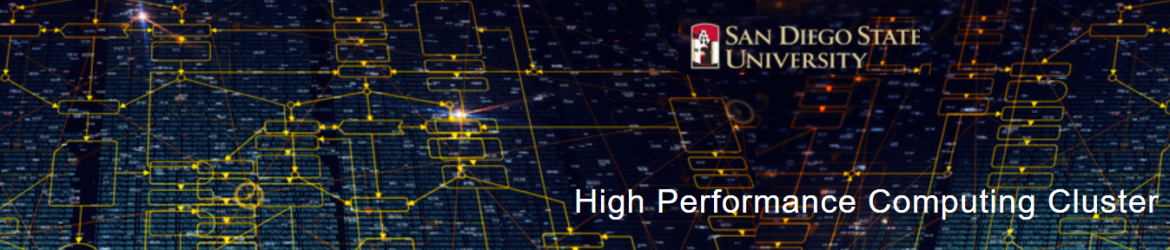Using the Slurm job scheduler
Important note
This guide is an introduction to the Slurm job scheduler and its use on the arcus-b system. arcus-b nodes typically have two 8 core Haswell processors and a range of memory sizes, from 64GB to 256GB. In addition, some nodes have NVidia Tesla K40 or K80 GPU accelerators. For information specific to the arcus-gpu cluster (which also uses the Slurm job scheduler), please see the arcus-gpu page.
This guide is in the process of being updated. Apologies for any inconvenience
Introduction
Jobs on arcus-b are run as batch jobs, i.e. in an unattended manner. Typically a user logs in to the arcus-b login nodes (arcus-b.arc.ox.ac.uk), prepares a job (which contains details of the work to carry out and the computer resources needed) and submits it to the job queue. The user can then log out (if she/he wishes) until their job has run, to collect the output data.
Jobs are managed by Slurm, which is in charge of
- allocating the computer resources requested for the job,
- running the job and
- reporting the outcome of the execution back to the user.
Running a job involves, at the minimum, the following steps
- preparing a submission script and
- submitting the job to execution.
This guide describes basic job submission and monitoring for Slurm. The topics in the guide are:
- the main Slurm commands,
- preparing a submission script,
- slurm partitions,
- submitting a job to the queue,
- monitoring a job execution,
- deleting a job from the queue and
- environment variables.
Commands
The table below gives a short description of the most used Slurm commands.
| command | description |
| sacct | report job accounting information about active or completed jobs |
| salloc | allocate resources for a job in real time (typically used to allocate resources and spawn a shell, in which the srun command is used to launch parallel tasks) |
| sbatch | submit a job script for later execution (the script typically contains one or more srun commands to launch parallel tasks) |
| scancel | cancel a pending or running job |
| sinfo | reports the state of partitions and nodes managed by Slurm (it has a variety of filtering, sorting, and formatting options) |
| squeue | reports the state of jobs (it has a variety of filtering, sorting, and formatting options), by default, reports the running jobs in priority order followed by the pending jobs in priority order |
| srun | used to submit a job for execution in real time |
All Slurm commands have extensive help through their man pages e.g.
man sbatch
Will show you the help pages for the sbatch command.
Preparing a submission script
A submission script is a shell script that
- describes the processing to carry out (e.g. the application, its input and output, etc.) and
- requests computer resources (number of cpus, amount of memory, etc.) to use for processing.
The simplest case is that of a job that requires a single node (this is the smallest unit we allocate on arcus-b) with the following requirements:
- the job uses 1 node,
- the application is a single process,
- the job will run for no more than 100 hours,
- the job is given the name “test123” and
- the user should be emailed when the job starts and stops or aborts.
Example 1: job running on a single node
Supposing the application is called myCode and takes no command line arguments, the following submission script runs the application in a single job
#!/bin/bash # set the number of nodes #SBATCH --nodes=1 # set max wallclock time #SBATCH --time=100:00:00 # set name of job #SBATCH --job-name=test123 # mail alert at start, end and abortion of execution #SBATCH --mail-type=ALL # send mail to this address #SBATCH --mail-user=john.brown@gmail.com # run the application myCode
The script starts with #!/bin/bash (also called a shebang), which makes the submission script a Linux bashscript.
The script continues with a series of lines starting with #, which represent bash script comments. For Slurm, the lines starting with #SBATCH are directives that request job scheduling resources. (Note: it’s very important that you put all the directives at the top of a script, before any other commands; any #SBATCHdirective coming after a bash script command is ignored!)
The resource request #SBATCH –nodes=n determines how many compute nodes a job are allocated by the scheduler; only 1 node is allocated for this job. A note of caution is on threaded single process applications (e.g. Matlab). These applications cannot run on more than a single compute node; allocating more (e.g. #SBATCH –nodes=2) will end up with the first node being busy and the rest idle.
The maximum walltime is specified by #SBATCH –time=T, where T has format h:m:s. Normally, a job is expected to finish before the specified maximum walltime. After the walltime reaches the maximum, the job terminates regardless whether the job processes are still running or not.
The name of the job can be specified too with #SBATCH –job-name=”name”.
Lastly, an email notification is sent if an address is specified with #SBATCH –mail-user=<email_address>. The notification options can be set with #SBATCH –mail-type=<type>, where <type> may be BEGIN, END, FAIL, REQUEUE or ALL (for any change of job state).
The final part of a script is normal Linux bash script and describes the set of operations to follow as part of the job. The job starts in the same folder where it was submitted (unless an alternative path is specified), and with the same environment variables (modules, etc.) that the user had at the time of the submission. In this example, this final part only involves invoking the myCode application executable.
Example 2: job running on multiple nodes
As a second example, suppose we want to run an MPI application called myMPICode with the following requirements
- the run uses 2 nodes,
- the job will not run for more than 100 hours,
- the job is given the name “test123” and
- the user should be emailed when the job starts and stops or aborts.
Supposing no input needs to be specified, the following submission script runs the application in a single job
#!/bin/bash # set the number of nodes and processes per node #SBATCH --nodes=2 # set the number of tasks (processes) per node. #SBATCH --ntasks-per-node=16 # set max wallclock time #SBATCH --time=100:00:00 # set name of job #SBATCH --job-name=test123 # mail alert at start, end and abortion of execution #SBATCH --mail-type=ALL # send mail to this address #SBATCH --mail-user=john.brown@gmail.com . enable_arcus-b_mpi.sh mpirun $MPI_HOSTS myMPICode
In large part, the script above is similar to the one for a single node job except in this example, #SBATCH –ntasks-per-node=m is used to reserve m cores per node and to prepare the environment for a MPI parallel run with m processes per each compute node (the “. enable_arcus-b_mpi.sh” is used to correctly set up environment variables for the MPI job).
The preferred MPI implementation on arcus-b is MVAPICH2.
Slurm partitions
Slurm partitions are essentially different queues that point to collections of nodes. On arcus-b there are three partitions:
- compute – this is the default partition and the one your jobs will go to if you do not specify a partition in your job submission script. Most of the arcus-b compute nodes are in this partition.
- gpu – this is the partition that contains compute nodes with GPU accelerators. You only need to specify this partition if your job requires GPU accelerators.
- devel – this partition has four compute nodes that have been set aside for testing jobs before they are submitted to the main compute partition (essentially to make sure the submission scripts work). This partition has a maximum time limit of 10 minutes.
You can specify the Slurm partition by adding the #SBATCH –partition= directive to the top of your submission script so adding:
#SBATCH --partition=devel
will send your job to the devel partition. You can see the current state of the partitions with the sinfocommand.
Submitting jobs with the command sbatch
Once you have a submission script ready (e.g submit.sh), the job is submitted to the execution queue with the command sbatch script.sh. The queueing system prints a number (the job id) almost immediately and returns control to the linux prompt. At this point the job is in the submission queue.
Once you have submitted the job, it will sit in a pending state until the resources have been allocated to your job (the length of time your job is in the pending state is dependent upon a number of factors including how busy the system is and what resources you are requesting). You can monitor the progress of the job using the command squeue (see below).
Once the job starts to run you will see files with names such as slurm-1234.out either in the directory you submitted the job from (default behaviour) or in the directory where the script was instructed explicitly to change to.
Monitoring jobs with the command squeue
squeue is the main command for monitoring the state of systems, groups of jobs or individual jobs.
The command squeue prints the list of current jobs. The list looks something like this:
JOBID PARTITION NAME USER ST TIME NODES NODELIST(REASON) 2497 compute test1.14 bob R 0:07 1 cnode1192 2499 compute test1.35 mary R 0:22 4 cnode[1101-1104] 2511 compute ask.for. steve PD 0:00 4 (Resources)
The first column gives the job ID, the second the partition (or queue) where the job was submitted, the third the name of the job (specified by the user in the submission script) and the fourth the owner of the job. The fifth is the status of the job (R=running, PD=pending, CA=cancelled, CF=configuring, CG=completing, CD=completed, F=failed). The sixth column gives the elapsed time for each particular job. Finally, there are the number of nodes requested and the nodelist where the job is running (or the cause that it is not running).
Some other useful squeue features include:
- -u for showing the status of all the jobs of a particular user, e.g. squeue -u bob for user bob;
- -l for showing more of the available information;
- –start to report the expected start time of pending jobs.
Read all the options for squeue on the Linux manual using the command man squeue, including how to personalize the information to be displayed.
Deleting jobs with the command scancel
Use the scancel command to delete a job, e.g. scancel 1121 to delete job with ID 1121. A user can delete his/her own jobs at any time, whether the job is pending (waiting in the queue) or running. A user cannot delete the jobs of another user. Normally, there is a (small) delay between the execution of the scancel command and the time when the job is dequeued and killed. Occasionally a job may not delete properly, in which case, the ARC support team can delete it upon request.
Environment variables
At the time a job is launched into execution, Slurm defines multiple environment variables, which can be used from within the submission script to define the correct workflow of the job. The most useful of these environment variables are the following:
- SLURM_SUBMIT_DIR, which points to the directory where the sbatch command is issued;
- SLURM_JOB_NODELIST, which returns the list of nodes allocated to the job;
- SLURM_JOB_ID, which is a unique number Slurm assigns to a job.
In most cases, SLURM_SUBMIT_DIR does not have to be used, as the job goes by default to the directory where the slurm command was issued. This behaviour of Slurm is in contrast with other schedulers, such as Torque, which goes to the home directory of the user account. SLURM_SUBMIT_DIR can be useful in a submission script when files must be copied to/from a specific directory that is different from the directory where the slurm command was issued.
SLURM_JOB_ID is useful to tag job specific files and directories, typically output files or run directories. For instance, the submission script line
myApp > $SLURM_JOB_ID.out
runs the application myApp and redirects the standard output to a file whose name is given by the job ID. The job ID is a number assigned by Slurm and differs from the character string name given to the job in the submission script by the user.